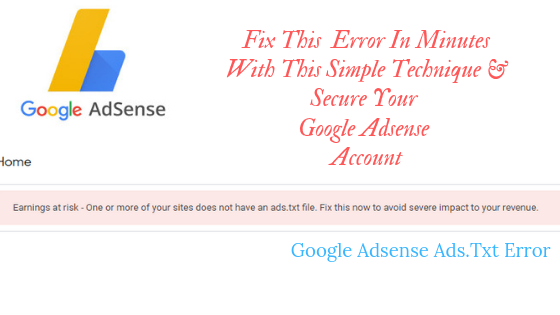Table of Contents
Ads.Txt Error In Google Adsense
From last few days, people are getting this error in their Google Adsense Account
“Earning at Risk- One or more of your sites does not have an ads.txt file, fix this to avoid severe impact to your revenue”
Even I got the same message so I tried to find the easy way to solve this error & here is the solution
Solve Earning At Risk Error of Google Adsense
To solve the error we need to create & implement ads.txt file in our website
But the question is how?
Find out now
Create & Implement Ads.Txt file On Your Website
Creation & implementations of an ads.txt file is really easy & it will take hardly 2-3 minutes
Got scared when you got the notification?
Anyway there is nothing to work about
You can solve this problem in just minutes by following a simple procedure
Create & Implement Ads.Txt File In WordPress
- Step 1: Open your Adsense account
Click on Learn More
When you click on learn more you’ll be redirected to this page
- Step 2: Create Ads.Txt File
Now copy the above-highlighted code
And remember you got to replace the pub-00000000000000 with your own publisher id… I’ll show you how to find the pub id in the next step
- Step 3: Open Your WordPress Account & Creating Ads.Txt File
To create ads.txt in WordPress you need a plugin.
Just go to Pulgin-> Add New -> Ads.Txt Manager
After Installation -> Activate The Plugin
Now go to Setting ->Click on Ads.txt
- Step 4: Add The Given Code & You Are Done!
When you click on ads.txt in setting you’ll be directed to manage ads.txt & a blank space is provided
Now refer to step 1
The code that you copied in step 1 needs to be posted here but make sure to Replace Pub-00…with your Pub-id
- Step 5: How To Find Publisher Id
Open your Google Adsense -> Go to Account -> Setting
Now copy paste your publisher-id in place of pub-000…. & click on Save Changes
Once the ads.txt is saved & it’s done
Wait for some time & the notification will be gone
It took 4-6 hours for my account to get rid of that notification
Hope it works for you too…
If you have any query then feel free to comment or contact me
will be happy to help
Related Posts
How To Create A Subdomain & Install WordPress On It
6 Basic WordPress Plugins For A Successful Blog [Must Use]
Add A Custom Search Engine To Your Blog/Website In 5 Minutes
Find Your Lost Android Phone With The Help Of Google
Where & How to find Copyright Free Photos for Your Blog