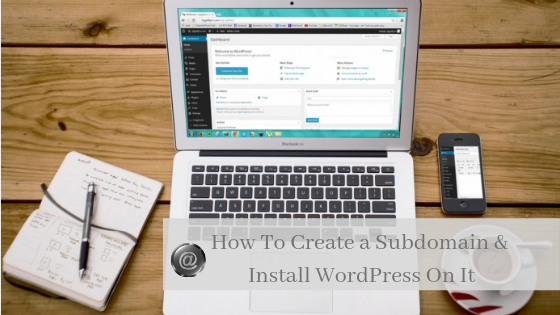Table of Contents
How To Create A Subdomain
Subdomains(a subdivision of a domain) are a part of your original domain but it’s altogether a new website for Google
You can have multiple blogs for different niches using a single registered domain by just creating subdomains
For example, My registered root domain is
And these two are my subdomains
https://easyblogging.notalonenow.com/
https://bemyvalentine.notalonenow.com/ (coming soon)
Like this, you can register one domain & can run multiple websites/blogs using subdomains…Interesting right?
So let’s start creating one
Creating A Subdomain for My Domain
To create a subdomain for your existing domain follow these steps
First log-in to the Cpanel provided by your hosting company
Then go to domain section & click on Subdomain
You’ll be directed to a new page
Now insert the name you chose for your new subdomain
If you have more than one domain registered, then make sure you choose the correct one
As soon as you type the subdomain name, automatically a document root will be created which can be accessed in the file manager
Then click on create & that’s it
Your Subdomain Is Created
Check your subdomain
Open the subdomain URL in a new tab.
As there is nothing on the domain, the following page will be displayed
If you can see this page, it means your subdomain is successfully created
Now when the subdomain is created the next thing is what to do with this domain
if you want you can redirect it to any other existing site
Just click on manage redirection
Or you can download WordPress on this subdomain & get yourself a new blog
Installing WordPress On Your Subdomain
With one click installation provided by almost all hosting companies, installation of WordPress is an easy task
Let’s check out how to Install WordPress on a subdomain
To Start the Installation Process
Login into the c-panel of your hosting account
Search For App Installer
Click On WordPress Icon
While Installing The WordPress, Make sure you choose the subdomain,
If you choose your main domain then the installation will be overwritten & you’ll end up losing your original domain content
So be careful while choosing
Leave the directory section blank as the directory is already created during subdomain creation so no need to do again
Specify the name of your site & give a small description
Add Admin Details
Specify Username, Password & provide your email address
Next Step is to Create a Database for the new blog on a subdomain
Final Step In WordPress Installation On A Subdomain
Select a theme for your blog, this is temporary & changeable anytime
If you don’t choose any theme, then the default theme will be installed & you can set-up a new theme afterward
Once you are done
Just click on Install & let the installation begin
It will hardly take 1-2 minutes for Installation
Now Your New Blog Is All Up & Ready
Just log-in with the admin details & start your blogging journey
Customize your blog according to your wishes
Play around with new themes & plug-ins
Try what works for you & what Not
All The Best For The New Journey
Hope this article was useful
Thanks for reading & if you have any doubt, feel free to contact me or drop in a comment
Will get back to you ASAP.
Until Next Time
Keep Blogging. Keep Learning
Regards
Pooja
Related Posts
Easy Guide on How to Start Your Blog From Scratch
3 Things To Know Before You Start Your Blog [Beginner’s Guide]
6 Basic WordPress Plugins For A Successful Blog [Must Use]
4 Mistakes To Avoid If You Want A Successful Blog
Read the article on Medium